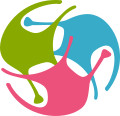Repositories#
Repositories are views of files and data in public resources like GitHub and DANDI Archive. They show the current contents of the source. Currently, GitHub, Figshare and DANDI are supported, with support for more sources also planned.
Repositories are currently public, so all users can browse repositories that have been added to OSBv2.
Viewing available repositories#
Users can view all the currently created repositories on OSBv2 in the repository list page. Click on the “View repositories” button, or the “Repositories” drop down in the top right hand corner to view the repository list page:
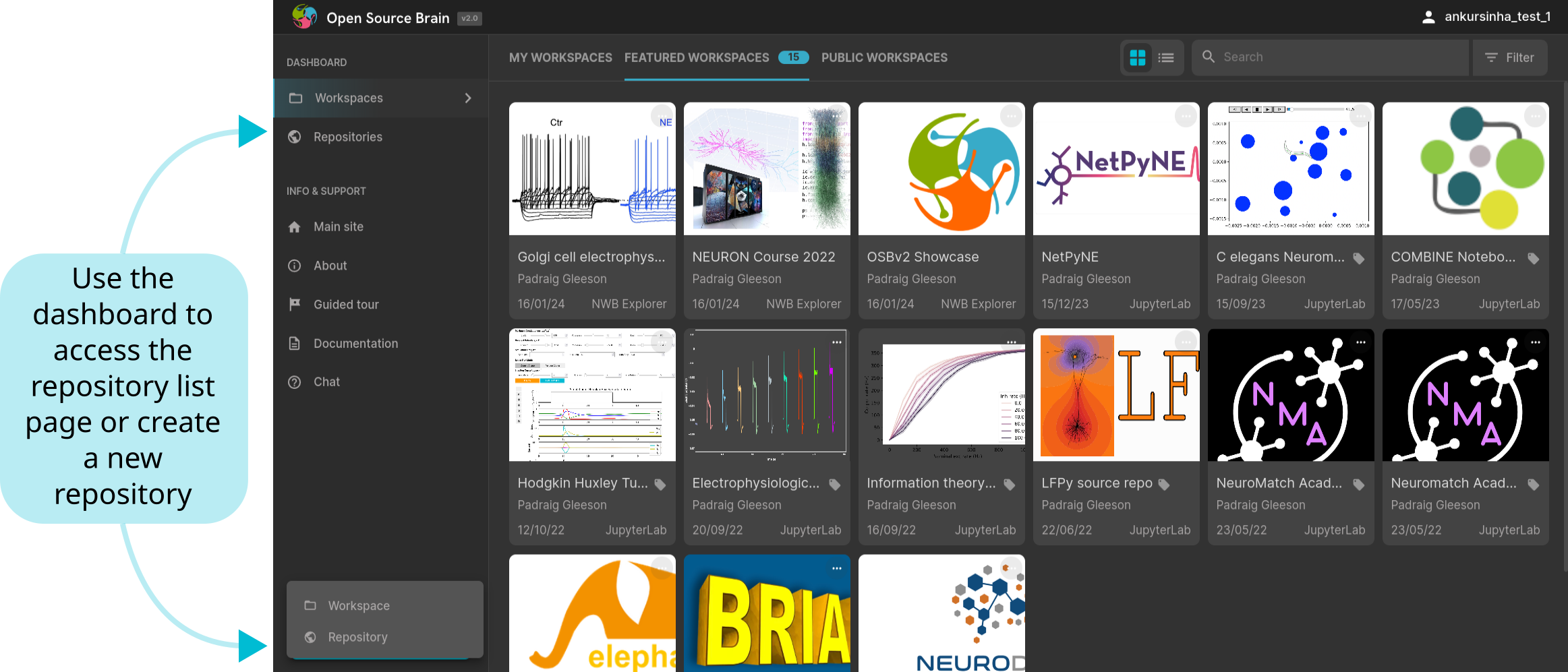
Fig. 2 Click on the “Repositories” button in the dashboard to view all repositories, or use the “Create” drop down button to create a new one.#
Users do not need to be signed to view repositories. However, you will need to sign in to use them, e.g. for populating workspaces with data from them.
Once on the repository list page, you can search/filter for and view information on repositories of interest, view your own repositories, and also add new or edit your repositories.
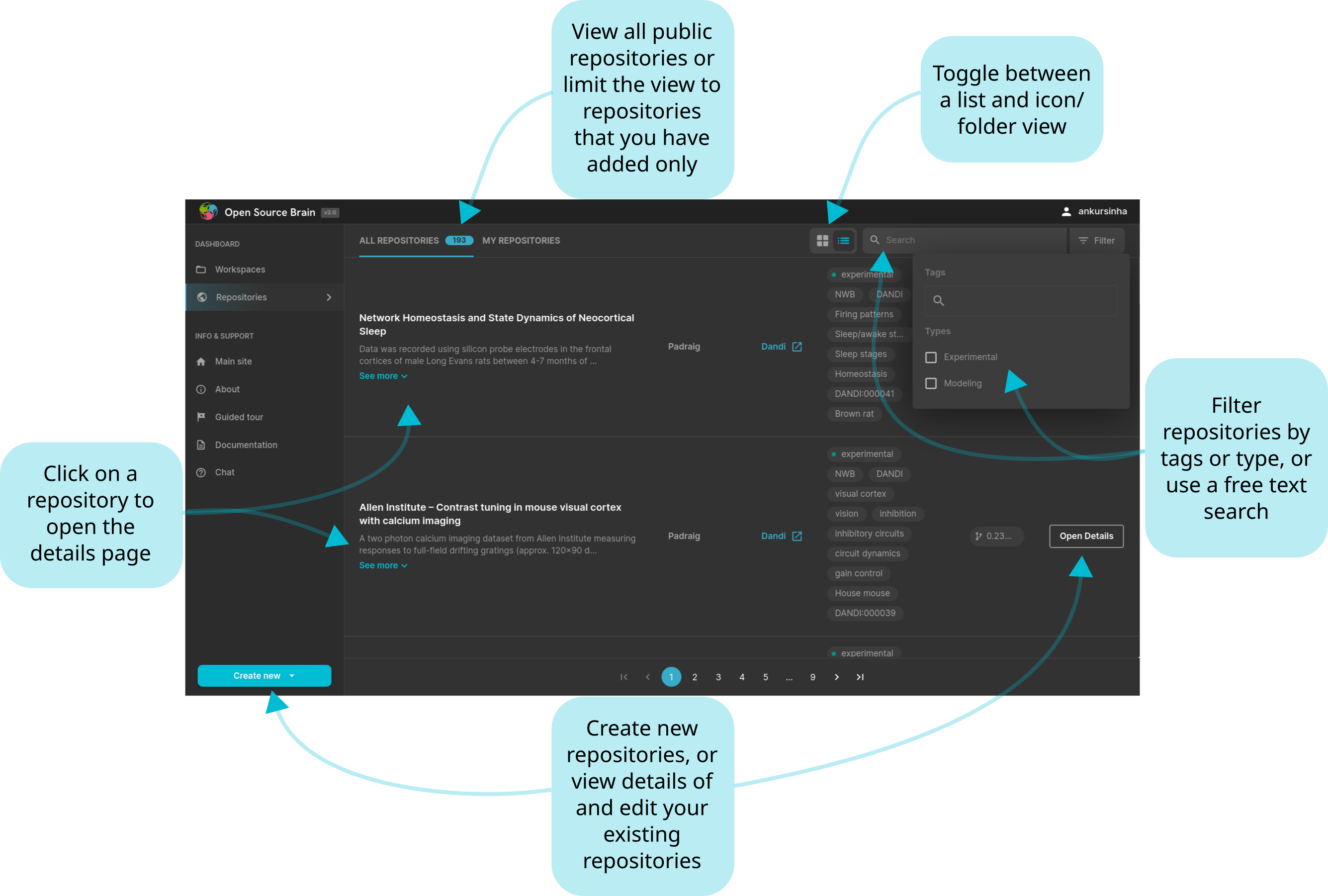
Fig. 3 You can view, edit, and add new repositories using the repository list page.#
Clicking on an entry in the repository list page opens the repository’s detail page. Here, you can see a preview of the repository as it is at that time.
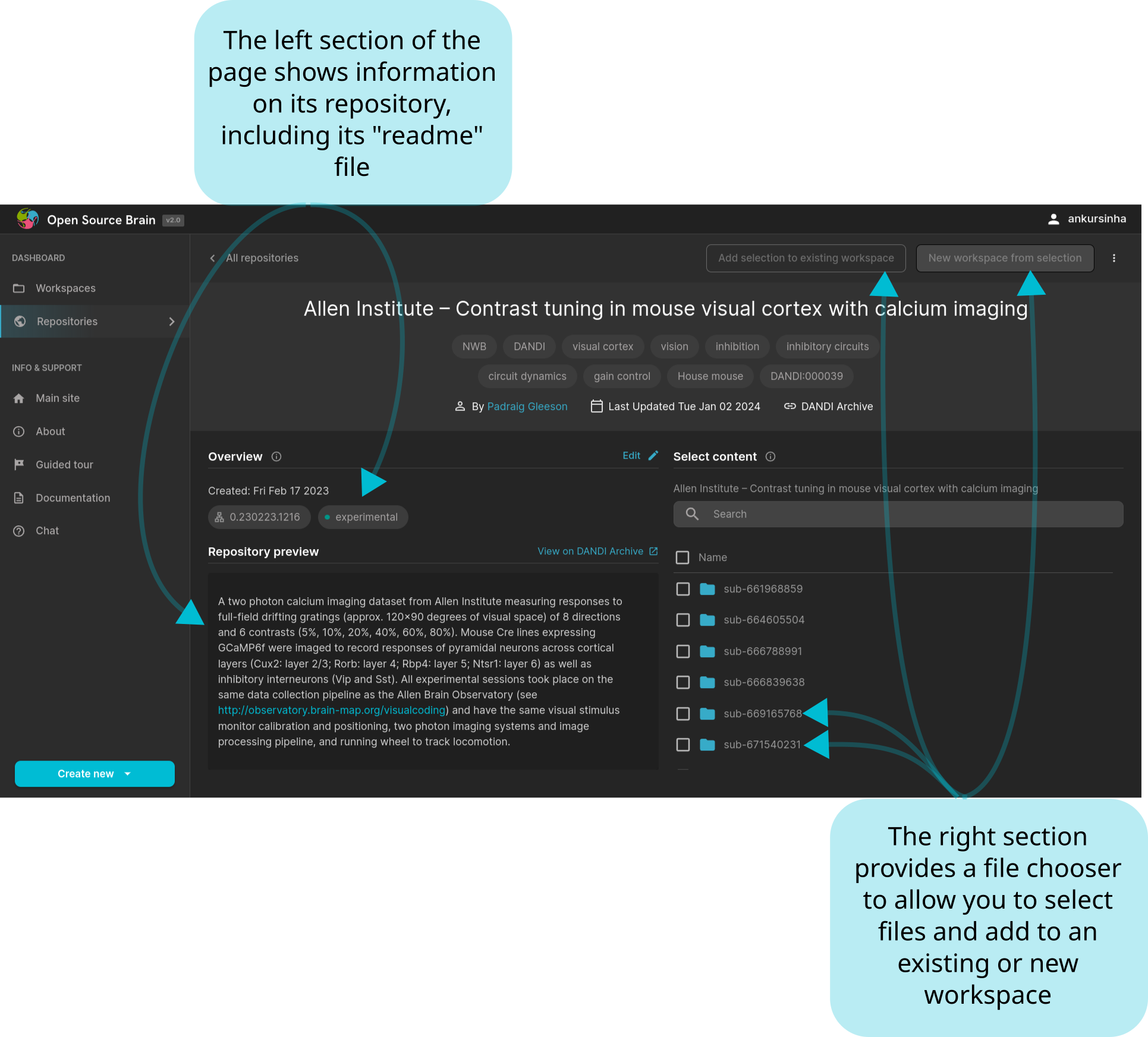
Fig. 4 You can view information on repositories here, and select files to add to your workspaces.#
You can also use the file selector on the right to select files to add to your existing workspaces, or use them to create a completely new workspace.
Adding new and editing repositories#
Any user can add a repository to OSBv2 following these steps:
Go to the repository list page, as shown above
Click the “Add new repository” button
This brings up the “Add new repository” dialogue box. Here, you can fill in the necessary information to add your repository to OSBv2.
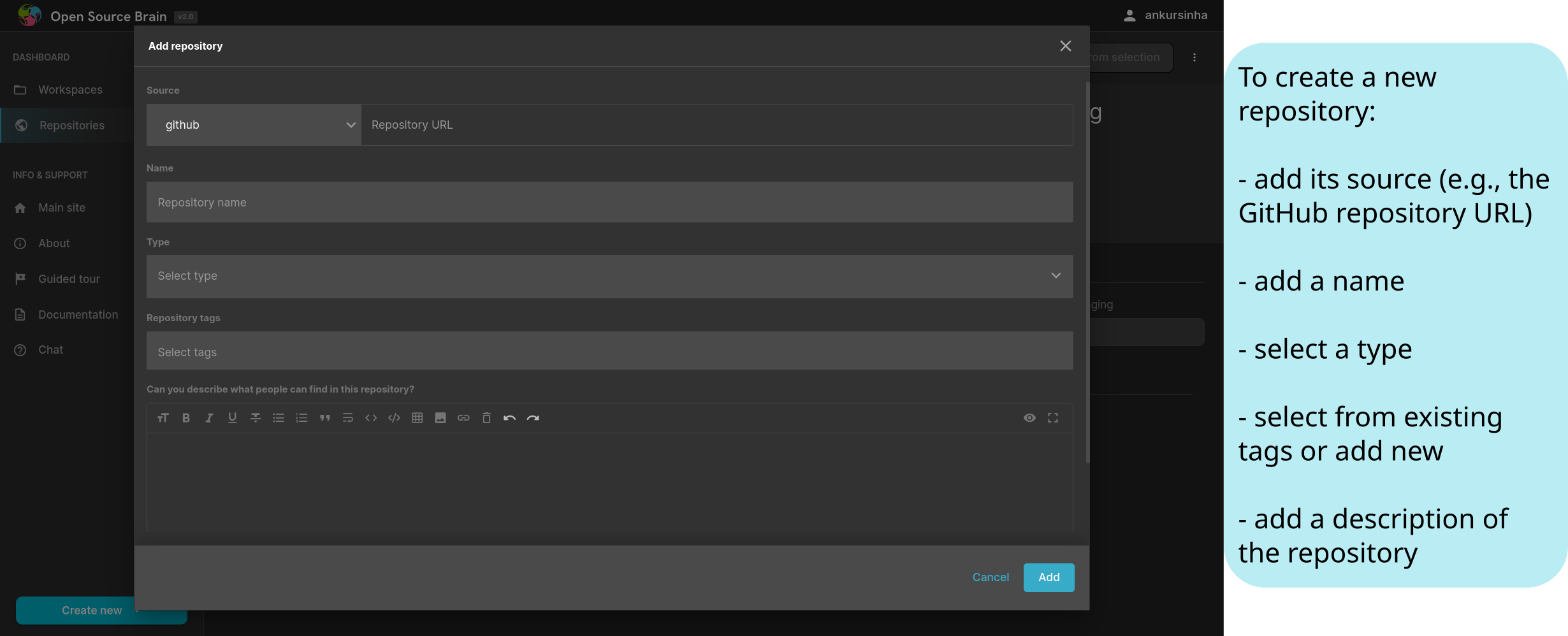
Fig. 5 Fill in the “Add new repository” dialogue box.#
The metadata of the repository can also be modified after it has been created. Clicking the “Edit” option in the pop up as shown above will re-open the “Add new repository” dialogue.